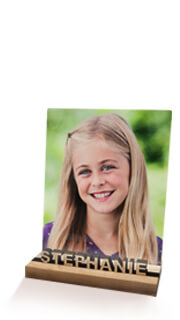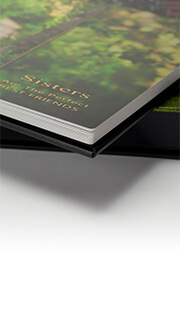- All
- Payment Profiles
- Colour Calibration
- Printing
- ROES Troubleshooting
- Product Customization
- General Questions
- Shipping
- Getting Started
- DNP Printers
- eStore
If you’re having troubles logging into order tracking to see the status of your orders please try clearing your browsers cache/cookies. This will typically fix the problem and will allow you to log into order tracking. Below are instructions on how to do this for both MAC and PC.
On PC
Chrome – Press Ctrl+Shift+Delete this will open the “Clear Browser Data” dialog box. Click on “Advanced” and select “Cookies and other site data”, and “Cached images and files”, and click on “Clear Data”.
FireFox – Press Ctrl+Shift+Delete, this will open the “Clear All History” dialog box. Select “Cookies”, “Cached”, and click on “Clear Now”.
Internet Explorer – Press Ctrl+Shift+Delete this will open the “Delete Browser History” dialog box. Unselect the “Preserver Favorites website data” Select “Cookies and website data”, “Temporary Internet files and website files”, and click on “Delete”.
On MAC
Chrome – Press Command⌘ + Y to open the history screen. On the left hand side click on “Clear Browser Data”. From the dialog box that will appear click on “Advanced” and select “Cookies and other site data”, and “Cached images and files”, and click on “Clear Data”.
FireFox – Command⌘ + Shift + Delete, this will open the “Clear Recent History” dialog box. Select “Cookies”, “Cache” and then click “Clear Now”.
Safari – Press Command⌘ + Y to open the history screen. In the top righthand corner click on ” Clear History…”. From the dialog box that appears select “all history” and click “Clear History”.
We no longer accept or process film. We’re 100% digital.
- File and Folders names must not contain characters other than letters, numbers and underscores. Avoid the use of characters such as… ” ^ & * = | < > ? ( ) ‘ ~ [ ]
- File names must be less than 31 characters long. Spaces are considered characters. Long file names will be truncated, and can result in the incorrect printing of images.
- Files must be in 8bit, RGB, Jpeg format. Files in CMYK or Indexed color must be converted to RGB before using ROES.
- When saving Jpegs in Photoshop use “Baseline Standard”. Avoid using “Progressive”.
- Files can be tagged with any major colour profile. ie sRGB, ProPhoto and Adobe98.
- Max output is 300dpi. Files with resolution over 300dpi can be sent, but there’s no advantage to this and will only result in longer upload times.
- For engraved products we’re looking for vector graphics in file formats: .eps, .ai, .psd, .pdf only.