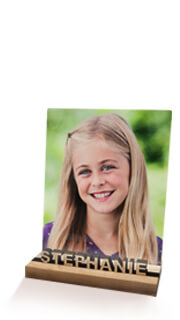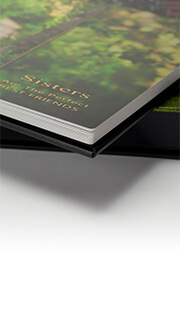- All
- Payment Profiles
- Colour Calibration
- Printing
- ROES Troubleshooting
- Product Customization
- General Questions
- Shipping
- Getting Started
- DNP Printers
- eStore
- Order Tracking
Files can have any profile you wish embedded – sRGB, Adobe98, Prophoto. Please note is that files using a profile other than sRGB will not preview correctly in ROES. But this only the preview, your files will print as you see them in Photoshop.
300 dpi (dots per inch) is the maximum our printers can output at. For larger orders of smaller prints it’s recommended that clients reduce the size of their files to 300 dpi at size. This will help reduce uploading times and prevent corrupt orders.
As an example if you were ordering 4×6 prints the largest file size we’d need would be 1200 x 1800 pixels (4 inches @ 300dpi = 1200 pixels & 6 inches @ 300 dpi = 1800 pixels).
To reduce the size of a large amount of images at once try using the “Image Processors” in Photoshop. It can be found in File-Scripts-Image Processor. This tool will allow you to select a folder of images and quickly resize them to any dimensions you wish.
To clear all folders in the thumbnails pane, hold the ALT key (OPT on Mac) and click the X on the left-most folder to close all at once.
You may want to un-check the box for Search Enclosed Folders in the Home pane under Preferences to help prevent this in the future.
For most products we can indeed print custom sizes. To order a custom size choose the next size up that would fit the size you need. Include a note in your special instructions requesting that custom size and we’ll make the necessary adjustments before printing.
- File and Folders names must not contain characters other than letters, numbers and underscores. Avoid the use of characters such as… ” ^ & * = | < > ? ( ) ‘ ~ [ ]
- File names must be less than 31 characters long. Spaces are considered characters. Long file names will be truncated, and can result in the incorrect printing of images.
- Files must be in 8bit, RGB, Jpeg format. Files in CMYK or Indexed color must be converted to RGB before using ROES.
- When saving Jpegs in Photoshop use “Baseline Standard”. Avoid using “Progressive”.
- Files can be tagged with any major colour profile. ie sRGB, ProPhoto and Adobe98.
- Max output is 300dpi. Files with resolution over 300dpi can be sent, but there’s no advantage to this and will only result in longer upload times.
- For engraved products we’re looking for vector graphics in file formats: .eps, .ai, .psd, .pdf only.
ROES won’t preview images with profiles other than sRGB correctly. Meaning if your image are tagged with Adobe98 or ProPhoto they will not preview accurately in ROES. But this will not affect the final print, just the preview during ordering. Effectively trust the colours you see in Photoshop over what you see in the ROES application.
If you’re getting an error message stating “Error Message – Packing our order failed due to… (The system cannot find the file specified)” it means that your images have been moved from the location you originally had them at when you first started placing the order. ROES can now not find the images to complete the order.
The fix is to put your images back to exactly where they were when you first started placing the order. Doing so will make this error message go away.
If ROES won’t launch simply try the following steps below. Most of the time this will fix it, but if it still won’t open please don’t hesitate to give us a call 1-800-897-1844
For Mac Users
- Delete the app from the applications folder. -Finder->Go->Applications find the app and delete it.
- Delete the desktop shortcut/alias. It will end in .app.alias
- Open a Finder window
- In the file menu bar click on “Go”
- Then select “Go to Folder”
- Then type in the address ~/.TechnicareClassicNew or ~/.TechnicareSchoolSport or ~/.TechnicareAlbum delete the applicable folder.
- Then delete all the files that show up in your finder window. These are the saved settings files for the application that can over time get corrupted.
- Repeat steps 1,2,3 but then type ~/.ROESCache and ~/.ROESEngineCache and delete those folders as well
- Download and reinstall ROES using the link below – https://technicare.com/resources/order-entry-software-collection/
- Try re-launching the application.
Warning – The .Technicare folders contains prior sent orders, autosaved orders and saved favorites or packages. If you feel the need to retain information then copy/move the folder to the desktop rather then the trash.
For PC Users
- Go to the Control Panel—> Program and Features and uninstall the ROES client(s) – (If Windows complains that it can’t remove it, continue to the next steps).
- Using an File Explorer window go to the ‘Folder Options’ and specify to show hidden files and folders.
- Go to and delete the contents of C:\ProgramData\SWROES.
- Go to and delete the contents of C:\Program Files\ROES or C:\Program Files (x86)\ROES.
- Go to and delete the contents of C:\Users\USERNAME\AppData\Roaming\ROES.
- Go to C:\Users\USERNAME\AppData\Local\Temp\ and delete all files that start with “RWSCleanup” (RWSCleanup.dll, RWSCleanup.InstallState and RWSCleanup files).
- Go to C:\Users\USERNAME\ and delete the .roescache folder.
- Go to C:\Users\USERNAME\ and delete any .Technicare folders
- Download and reinstall ROES using the link below – https://technicare.com/resources/order-entry-software-collection/
***Warning: The .Technicare folders contains prior sent orders, autosaved orders and saved favorites or packages. If you feel the need to retain information then copy/move the folder to the desktop rather then the trash.
For monitor calibration we recommend using the Calibrite Display Pro HL Display-Pro-HL with the following numbers. 5500K or D55 for the White Point 2.0 Gamma Luminance of 200CD/M2 These numbers should get you a close match to our output. But the best way to make sure is to submit a test order, and then check the prints against your monitor. Good test images would include images that shows fine highlight/shadow detail and skin tones. For print viewing ideally you would be viewing the prints under the same color of light as you’ve calibrated your monitor too – 5500k. This will get you the closest screen to print match. Using daylight or window light is not recommended since the color of daylight can change drastically over the course of a day.