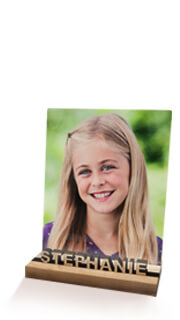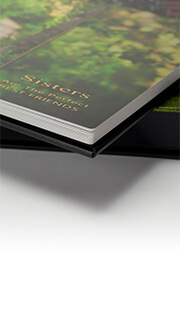- All
- Payment Profiles
- Colour Calibration
- Printing
- ROES Troubleshooting
- Product Customization
- General Questions
- Shipping
- Getting Started
- DNP Printers
- eStore
- Order Tracking
Below is a glossary of our tracking statuses.
Binned – Order is completed and ready for shipping
Plaques QC – QC stands for “Quality Control”, and means the order is being inspected before being completed
QA Redo – This status is for orders we’ve discovered have an issue requiring reprinting
Sublimation -This status is for orders/products that require sublimation such as HG Metal prints, bag tags, water bottles and mugs
Eshipped – This status is for orders that were shipped at “Letter Rate” and don’t include tracking.
To update your credit card stored on account log into Technicare.com, click on “My orders” and the click on “Payment Information”. See the screenshot below.
Or feel free to call us anytime at 800-897-1844 and we can take your card number over the phone.
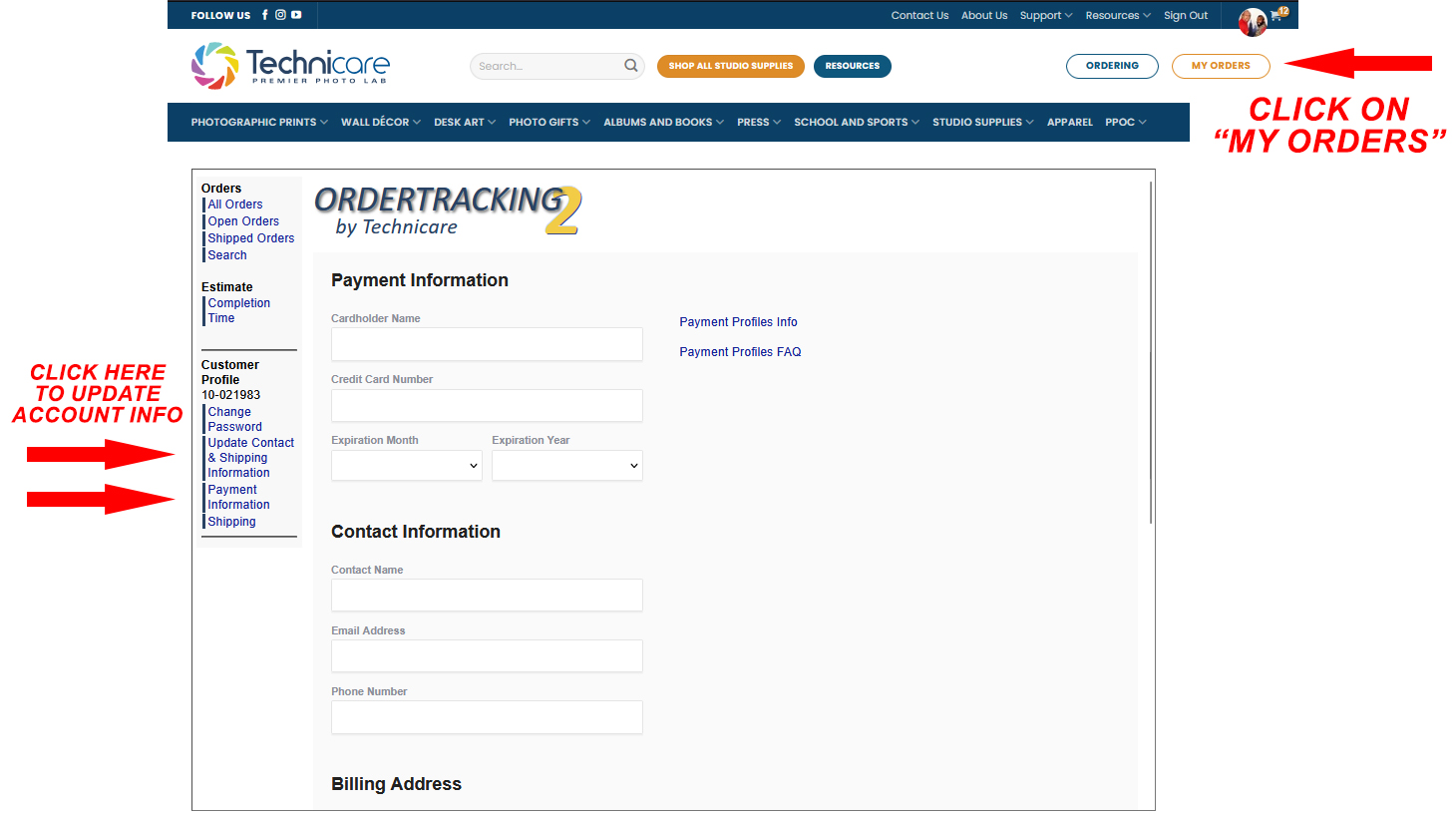
To update your address and phone number log into Technicare.com, click on “My orders” and the click on “Update Contact & Shipping Information”. Please note that these changes can take 24 hours to be fully implemented.
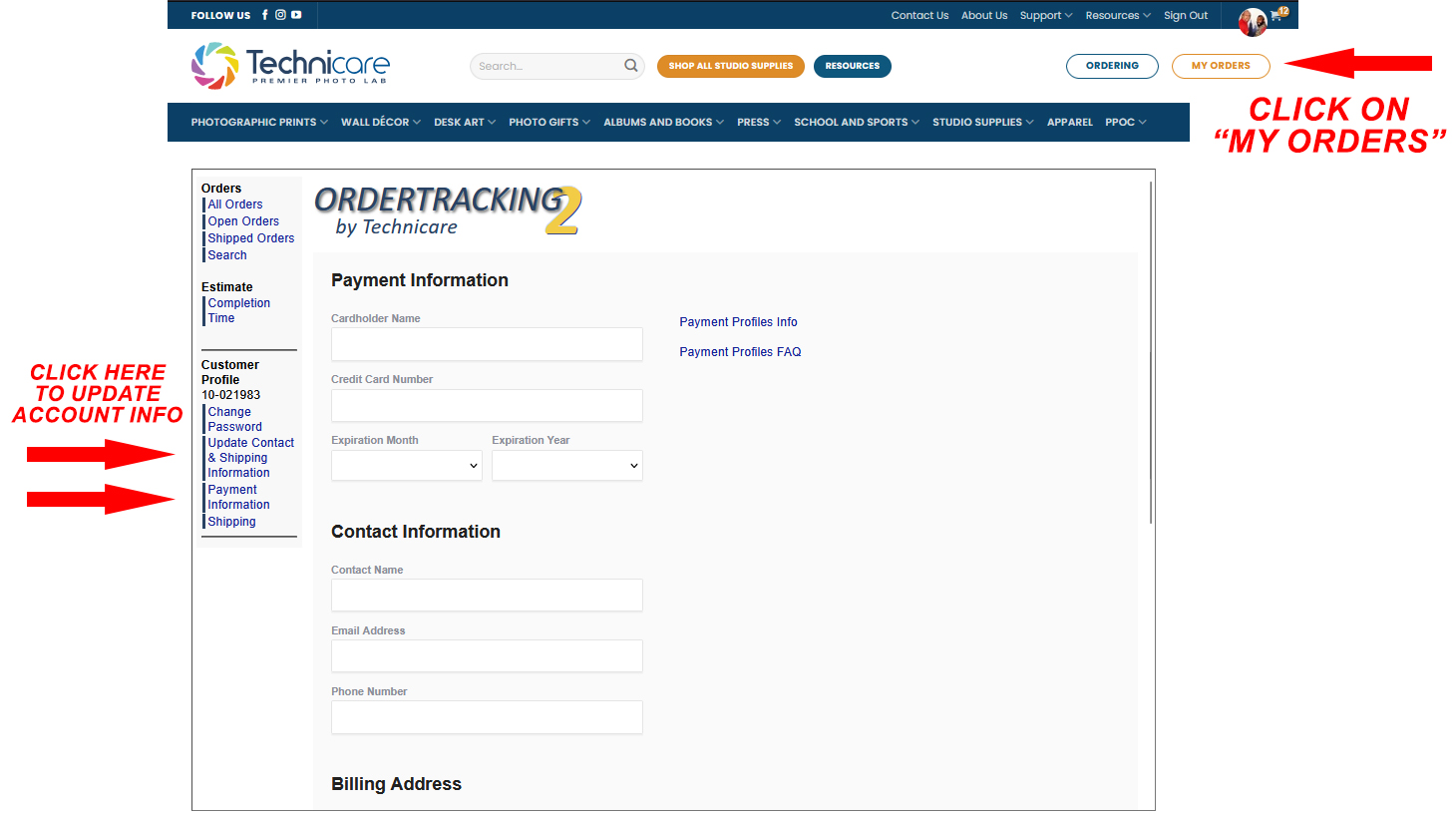
Please email us details of what was damaged to info@technicare.com. Including the following…
- The order number.
- Which prints or products were damaged.
- We need a photo of the outside of the box, damaged product and a photo of the shipping label. We need all 3 photos.
The package needs to be available for inspection (that includes the package and the damaged product) until the investigation is over. Please keep these items until we instruct otherwise.
Once we have this information emailed to us we will respond letting you know the next steps.
No, you don’t. You can order in-store, over the phone or online!
Within minutes of completing a transaction, you will be notified by email. This email will contain the dollar value of the transaction along with the invoice number, as such, you may want to print or store this for future reference. A detailed invoice will be included when goods are shipped or are picked up.
Below are details for the available Shipping Options when placing lab service orders:
• Ship – Ground
• Ship – use hold option
• Ship – Express (Canada only)
• UPS Store Pick up (Canada only)
• Ship –Letter Rate Canada (Max. 8″x12″ 500grams)
• Ship –Letter Rate USA (Max. 8″x12″ 500grams
Here is the link to our Shipping Guide and Options
If you’re having troubles logging into order tracking to see the status of your orders please try clearing your browsers cache/cookies. This will typically fix the problem and will allow you to log into order tracking. Below are instructions on how to do this for both MAC and PC.
On PC
Chrome – Press Ctrl+Shift+Delete this will open the “Clear Browser Data” dialog box. Click on “Advanced” and select “Cookies and other site data”, and “Cached images and files”, and click on “Clear Data”.
FireFox – Press Ctrl+Shift+Delete, this will open the “Clear All History” dialog box. Select “Cookies”, “Cached”, and click on “Clear Now”.
Internet Explorer – Press Ctrl+Shift+Delete this will open the “Delete Browser History” dialog box. Unselect the “Preserver Favorites website data” Select “Cookies and website data”, “Temporary Internet files and website files”, and click on “Delete”.
On MAC
Chrome – Press Command⌘ + Y to open the history screen. On the left hand side click on “Clear Browser Data”. From the dialog box that will appear click on “Advanced” and select “Cookies and other site data”, and “Cached images and files”, and click on “Clear Data”.
FireFox – Command⌘ + Shift + Delete, this will open the “Clear Recent History” dialog box. Select “Cookies”, “Cache” and then click “Clear Now”.
Safari – Press Command⌘ + Y to open the history screen. In the top righthand corner click on ” Clear History…”. From the dialog box that appears select “all history” and click “Clear History”.
Laser Engraving is the act of stripping the anodized coating to reveal the metal underneath. The logo, clipart or other artwork will show up in a whiteish/metallic tint. Colour information will be engraved whitish, the white information inside the file is disregarded.
You can check the status of your orders, track shipments and see estimated completion dates using our Order Tracking system.
Once you are signed on with your email address or account number and password browse to https://technicare.com/order-tracking/
Available from the convenience of your smartphone whenever wherever!
Browse https://ordertracking.technicare.com to just to track your order.